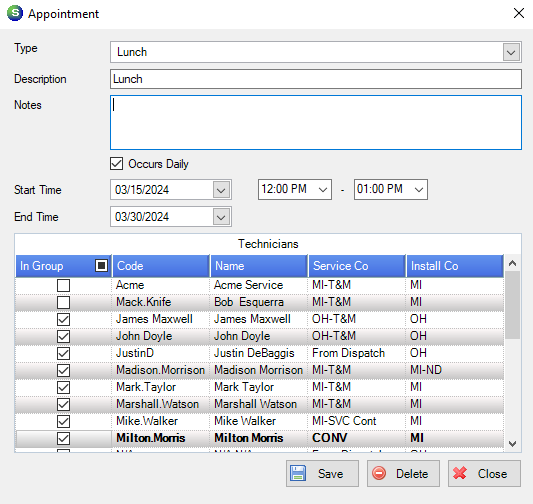How can we add Miscellaneous appointments to the Techs calendar?
- Open the Service Scheduler application.
- Click the Misc. Appointments button in the Tool bar.

- You should see a new tab at the top of the screen.
- Click the Miscellaneous Appointments tab.

- Click the Add Miscellaneous Appointments

This should open a new window to add the appointment.
- Select the type, date range, and start and end time.
- You can add additional text to the description or enter notes for the appointment.
- Select the Techs to add the appointment to.
- Click Save.
When you go back to the calendar view, you should see the new appointments on the Techs calendars.