SedonaOffice has a write checks feature that allows users to jump straight to cutting the check without having to enter an AP bill.
- Click on Accounts Payable – Click on Write Check
- When the Write Checks window opens, Click on Vendor - Select the Vendor – Fill in the Date/Amount – Enter ACH in the CHECK# field – Then Select the bills to be paid
** If the payment was made via ACH or CC, DO NOT select the In Print Queue
- Click on Apply – Then Click on Save

- Open the Vendor – Click on Payments - the Bill shows paid by ACH
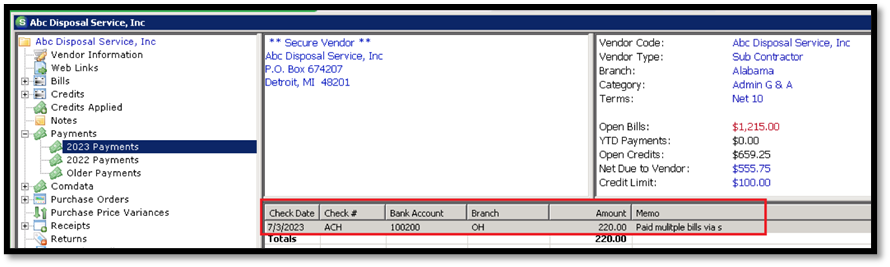
- Go to the GL for that bank account and the transaction will also show as ACH payment

- That transaction should also show when reconciling the bank account as an ACH

- NOTE: If you want to make a bill payment through the normal bill payment process, but do not want to print a check for the payment, you can make the payment as normal and then Uncheck In Print Queue and add ACH as the check number then save.
